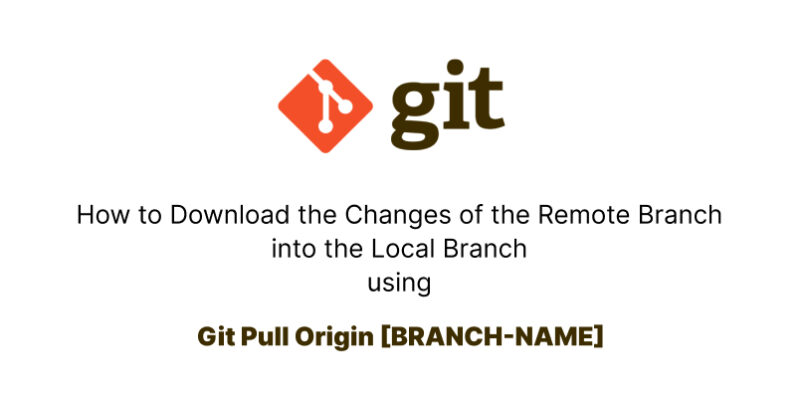Git pull is a command used to fetch and retrieve the remote repository changes and merge them into the local repository.
So, when multiple team members are working together on the same project but from different locations, they can upload their updates to the remote repository. During this process, the others of these members can use this command (git pull) to fetch and merge these changes of the project into their local repository.
Anyway, let’s move into the following section to understand the command syntax.
Command of Git Pull
For example, let’s say you have a local repository on your computer that you want to update with changes made to the remote repository by others.
Just use the following command:
git pull origin [BRANCH-NAME]In this command, there are three words, along with git which are as the following:
pullkeyword used to integrate new changes or updates from the remote repository into the local development environment.originis like the nickname for the main copy of your project, which is already stored on the online repository.[BRANCH-NAME]is a parameter that refers to a specific branch in your main repository.
Git pull is used to fully integrate the online repository with the local development environment. However, if you want to download the changes without merging them, you must use another command, which is fetch. Let’s see how it works in the following section.
Update the Local Repository without Merging
When you use git fetch, that means you download the latest changes from the online project, but it doesn’t apply these changes to the project. Just look at them, and when you decide to merge them, you can do that.
So here is the command:
git fetch originAnyway, In the following part you will understand how git pull works behind the scene.
How Does Git Pull Work Behind the Scene?
When you run git pull, it performs two another commands behind the scene. which are git fetch and git merge.

The first command is “fetch”, which is used to download any changes already made in the remote repository. This operation stores the changes in a separate branch in your local repository, called origin/[branch-name].
This allows you to see the changes that have been downloaded by the command, but you cannot modify them until ‘merge’ has completed its task.
However, Git automatically looks for the changes that were downloaded inside the origin/[branch-name] and executes another command, which is “merge” to combine these changes to the remote repository with your local repository.
During this operation, If the changes made to the remote and local repositories conflict with each other, Git will stop the merge process and prompt you to resolve the conflicts manually.
Anyway, let’s summarize it.
Wrapping Up
Git pull is an essential command for downloading the latest changes from the online repository into the local repository. This operation helps us to keep our local project up-to-date with the changes made by others.
Here is the basic command:
git pull origin [BRANCH-NAME]Once you run this command, it will generate another two commands behind the scenes, which are fetch and merge. Git will stop the merge process if the changes conflict with each other.
Thank you for reading. Happy Coding!